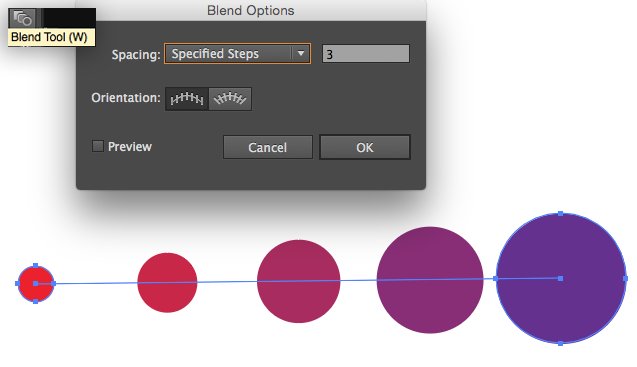By using the 3D tools in Adobe illustrator, you can create some pretty cool 3D effects without needing to jump into a full 3D app like Cinema 4D. If you want to create a vector version of an extruded logo or text, tilt an illustration in 3D, or create a cool revolving effect, you can do that all right inside of illustrator using the 3D effects found right inside of illustrator. Check out the video above to learn some quick tips and tricks on how to use the 3D effects in Adobe illustrator to create some great 3D vector artwork.
Want more info on New Features in Creative Cloud 2015? Learn more about:
• New Layer Styles in Photoshop CC 2015
• Quick Export to PNG and updates to Save for Web
• New 3D Filter to create bump maps and normal maps for 3D
• Working with Creative Cloud Libraries in Photoshop and other Adobe Apps
Like this tutorial? Consider becoming a Patron at Patreon.com/SeanFrangella to get additional benefits such as project files and more!
To get weekly Motion Graphics, VFX, and 3D animation tutorials be sure to subscribe to the show on YouTube!
Looking for the next Tutorial to watch?
Check out the Top 5 Features of Element 3D V2 for After Effects!
Learn about the new 3D Character Creator app, Adobe Fuse!
Learn about the Top 5 new features of Cinema 4D R17!
Learn the Top 5 After Effects Expressions!
Learn how to Recreate the Agengers: Age of Ultron 3D Title Animation!
See how to Combine Element 3D with the new Saber Plug-in!
Learn about the Top 5 Hidden Features of Illustrator CC!
See how to bring Animated 3D Characters into Element 3D!
To check out new features added to Cinema 4D R16!
Check out the Top 5 Tips for Better Camera Animation in After Effects!